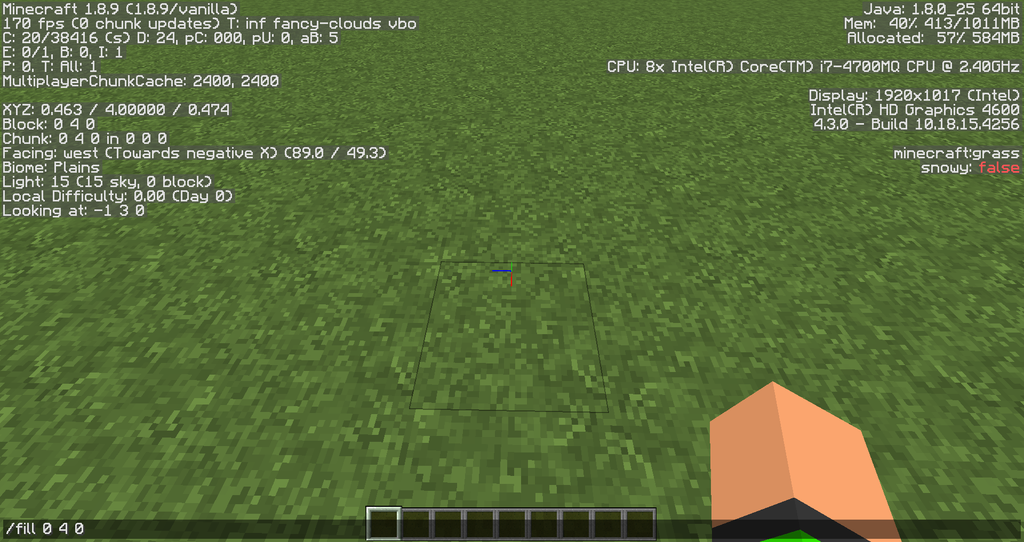How to Use the /fill Command in Minecraft
The ‘/fill ‘ command in Minecraft is a powerful tool that allows you to quickly fill a large area with blocks. This command is particularly useful for building massive structures, clearing large areas, or replacing certain types of blocks with others.
Whether you’re a beginner or an experienced player, understanding how to use the ‘/fill ‘ command can significantly speed up your building process and enhance your gameplay.
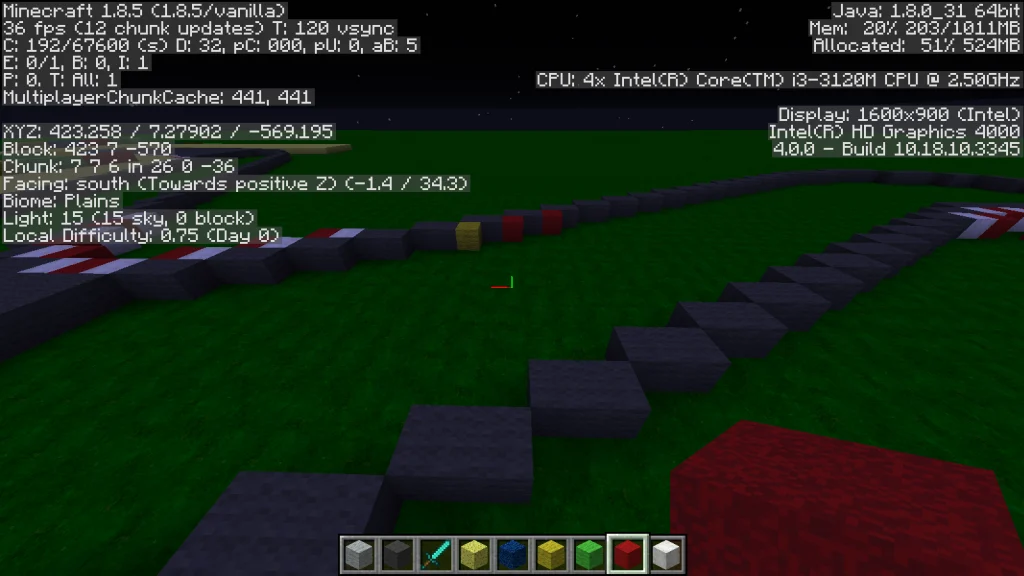
What is the /fill Command?
The ‘/fill’ command in Minecraft is a console command that allows you to fill a specified region in your world with a particular block. It can be used to create, replace, or remove large areas of blocks in one go. This command is available in both Java Edition and Bedrock Edition, though there may be some slight differences in syntax and available options.
How to Enable Commands in Minecraft
Before you can use the /fill command, you need to ensure that cheats are enabled in your Minecraft world. Here’s how to do it:
Java Edition:
- When creating a new world, click on “More World Options.“
- Toggle the “Allow Cheats” option to “ON.”
- If you’re already in a world, open the game to LAN (Local Area Network) by pressing ESC and then clicking “Open to LAN.” Enable cheats from there.
-
Bedrock Edition:
- When creating a new world, enable the “Activate Cheats” option in the game settings.
- For existing worlds, pause the game, go to settings, and toggle the “Activate Cheats” option.
Once cheats are enabled, you can access the /fill command by opening the chat window and typing the command.
Basic Syntax of the /fill Command
The basic syntax of the /fill command is:
/fill <x1> <y1> <z1> <x2> <y2> <z2> <block>[replace|destroy|keep|hollow|outline]
x1, y1, z1: The coordinates of the first corner of the area you want to fill.
x2, y2, z2: The coordinates of the opposite corner of the area.
block: The block type you want to use to fill the area.
replace, destroy, keep, hollow, outline (optional): These are the different modes you can use to modify how the command works.
Step-by-Step Guide to Using the /fill Command
Here’s a step-by-step guide on how to use the /fill command effectively:
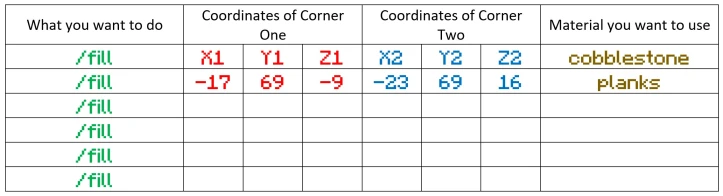
Determine the Coordinates:
- First, identify the two corners of the area you want to fill. You can find the coordinates by pressing ‘F3’ in Java Edition (for Bedrock Edition, look at the map or use the ‘/tp’ command to get your coordinates).
Open the Chat Window:
- Press ‘T’ or ‘/’ on your keyboard to open the chat window.
Enter the /fill Command:
- Type in the ‘/fill’ command with the coordinates of the two corners and the block you want to use.
- Example: /fill 10 64 10 20 74 20 Minecraft: stone
This command will fill the area between (10, 64, 10) and (20, 74, 20) with stone blocks.
Optional Modes:
- Replace: This is the default mode, which replaces all blocks in the area with the block you specified.
- Destroy: This mode destroys all blocks in the area before filling it with the specified block.
- Keep: This mode only fills the empty spaces, leaving any existing blocks intact.
- Hollow: This mode fills the outer layer of the area and leaves the inside hollow.
- Outline: Similar to hollow, but leaves the area empty except for the outer frame.
Example with mode: /fill 10 64 10 20 74 20 Minecraft: glass hollow
This will create a hollow box made of glass blocks.
Practical Uses of the /fill Command
The /fill command has a wide range of practical uses in Minecraft:
-
Clearing Large Areas:
- If you need to clear a large area quickly, you can use the /fill command with the ‘air’ block. For example, /fill 10 64 10 20 74 20 Minecraft: air will clear out the specified area.
-
Building Massive Structures:
- You can use the /fill command to build walls, floors, and roofs for large structures. For instance, to create a large stone floor, you could use /fill 10 64 10 20 64 20 Minecraft: stone.
-
Replacing Blocks:
- If you want to replace all dirt blocks with grass in a specific area, you can use the replace mode: ‘/fill 10 64 10 20 74 20 Minecraft:grass_block replace Minecraft: dirt’.
-
Creating Custom Landscapes:
- You can use the /fill command to quickly terraform an area, creating hills, valleys, or even large bodies of water by filling areas with water blocks.
Tips and Tricks
-
Be Careful with Large Areas:
- The /fill command can cause lag or even crash your game if you try to fill an area that is too large. It’s a good idea to start with smaller areas and gradually increase the size if needed.
-
Use Coordinates Wisely:
- Understanding how coordinates work in Minecraft is crucial. The three numbers (x, y, z) correspond to the horizontal, vertical, and depth positions in the game. Practice finding and using coordinates to improve your efficiency with the /fill command.
-
Experiment with Different Blocks:
- Try using different blocks and modes to see the various effects you can create. For example, combining ‘glass’ blocks with the ‘outline’ mode can create interesting structures.
Conclusion
The ‘/fill’ command in Minecraft is an essential tool for anyone looking to build or modify large areas quickly. By understanding how to use this command effectively, you can save time and create impressive structures in your Minecraft world.
Whether you’re clearing land, constructing buildings, or replacing blocks, the /fill command gives you the power to manipulate your world with ease. Practice with different commands and settings to discover all the chances this powerful tool offers.