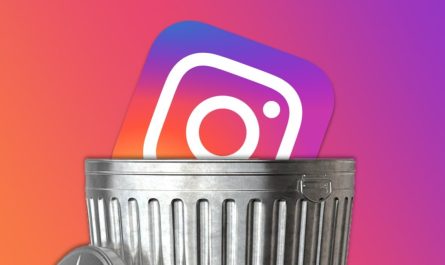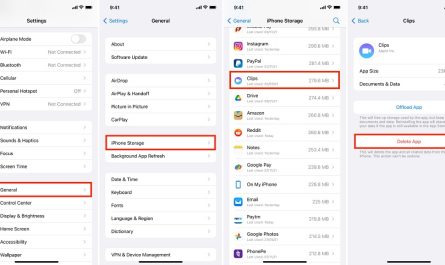How To Delete Snapchat Account
To delete your Snapchat account, you can follow these steps either through the Snapchat app or on a web browser. Here’s how to do both:
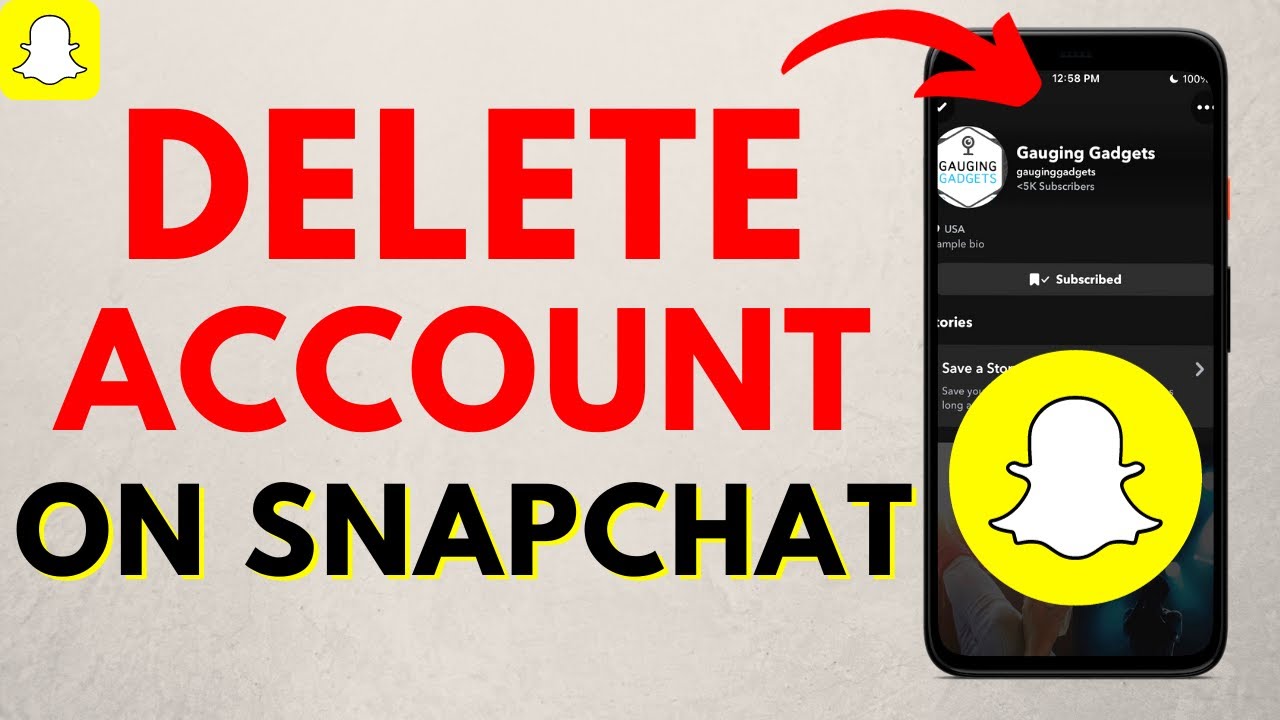
On a Web Browser:
- Go to the Snapchat Account Portal:
- Open your web browser and go to Snapchat’s account deletion page.
- Log in to your account:
- Enter your username (or email) and password.
- Confirm Deletion:
- After logging in, you’ll be taken to a page where you need to re-enter your username and password to confirm that you want to delete your account.
- Click on Continue.
Your account will be deactivated for 30 days. During this time, it won’t be visible to friends or others. After 30 days, it will be permanently deleted if you don’t log back in.
On the Snapchat App:
- Open the Snapchat app on your mobile device.
- Go to Settings:
- Tap on your profile icon in the top-left corner.
- Tap the gear icon (⚙️) in the top-right corner to access the Settings.
- Scroll down and tap on “Account Actions”:
- Then select Delete Account.
- Follow the on-screen instructions:
- You will be prompted to re-enter your username and password.
Just like on the web version, your account will be deactivated for 30 days before it’s permanently deleted. If you log back in within that time, your account will be reactivated.