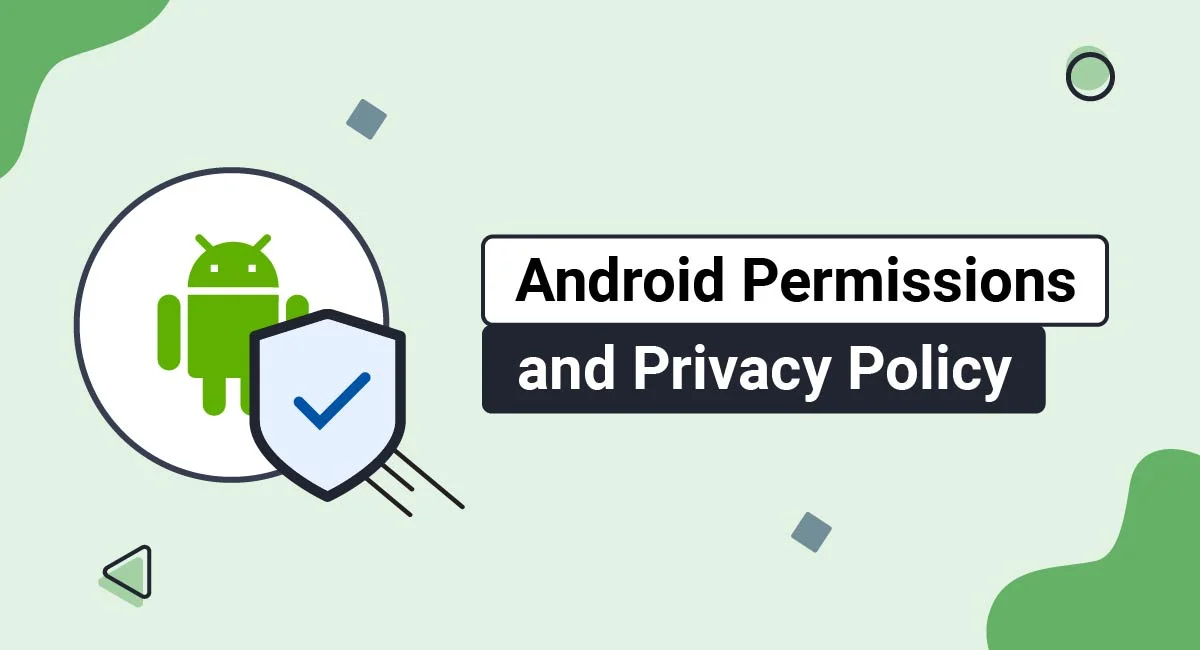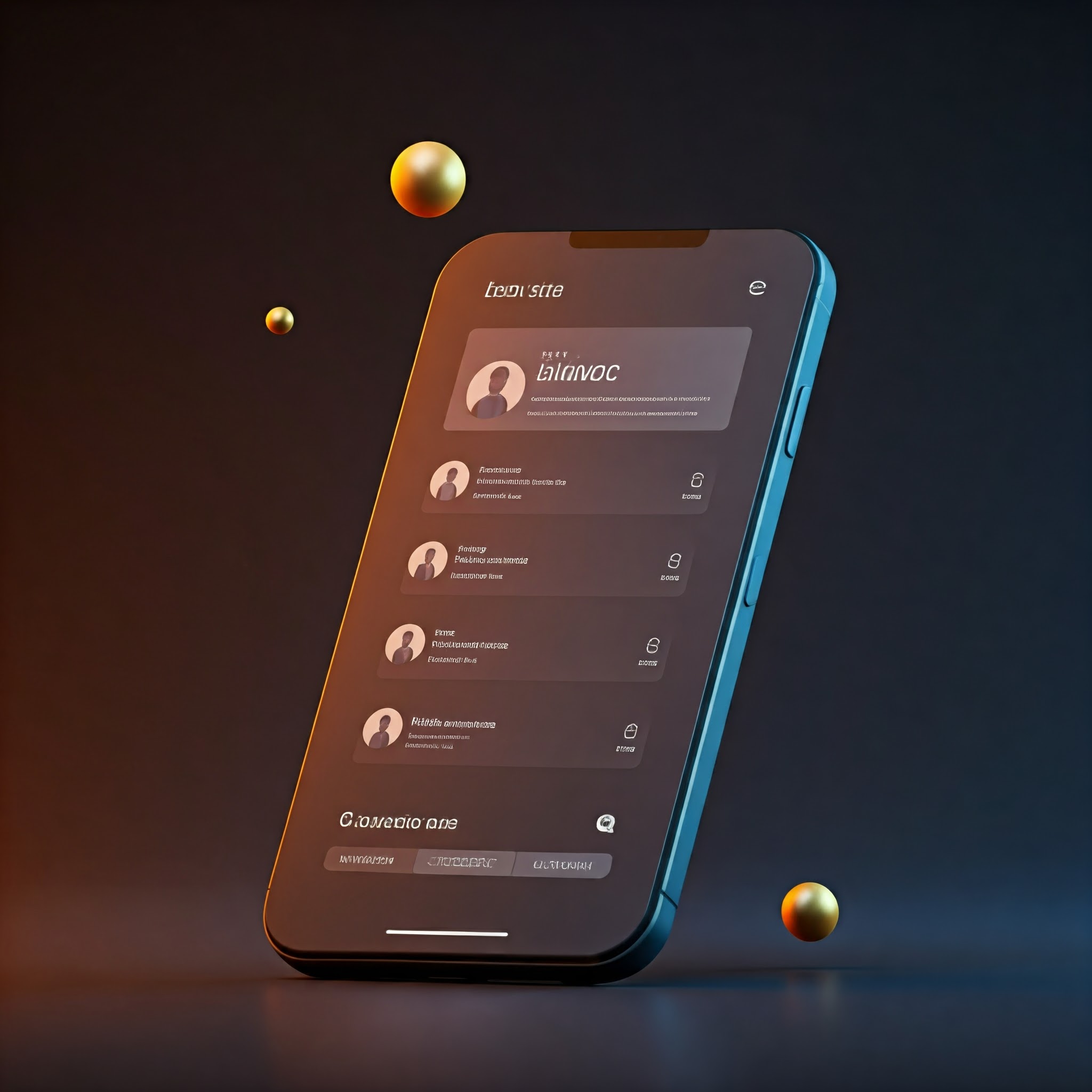How to Open App Permission Settings on Android: A Secret Method
Managing app permissions is an important part of maintaining your privacy and security on an Android device. While the standard method to access these settings is detailed, there are lesser-known ways to quickly access and manage permissions, mainly if you want to adjust them on the fly.
This guide explores a “secret method” that allows you to access app permission settings efficiently, offering you greater control over your Android device.
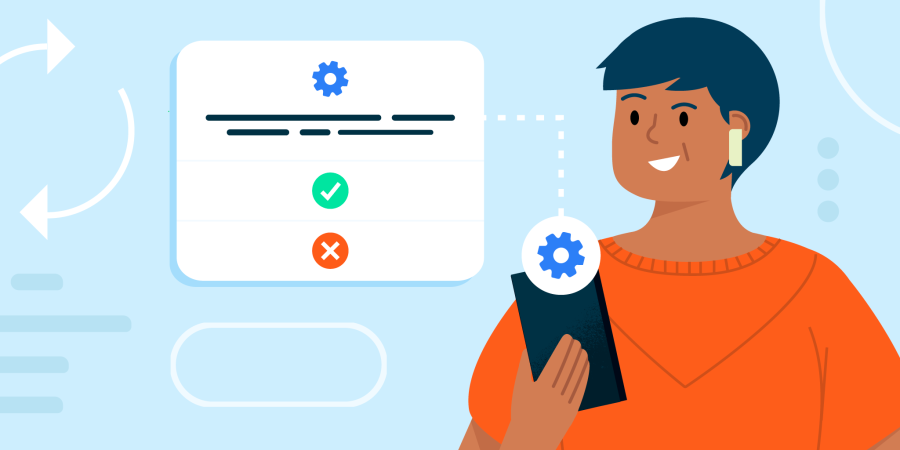
Why App Permissions Matter
App permissions dictate what access an app has to various functions and data on your device. These can range from simple permissions like accessing your contacts to more sensitive ones like using your camera or microphone. Mismanaged permissions can lead to privacy breaches or even malware infections, making it essential to review and adjust them regularly.
The Standard Method to Access App Permissions
Before diving into the secret method, it’s helpful to understand the standard way to access app permission settings:
Open Settings: Navigate to the “Settings” app on your Android device.
Apps & Notifications: Tap on “Apps & Notifications” or “Apps” depending on your Android version.
Select App: Choose the app you want to manage.
Permissions: Tap on “Permissions” to view and adjust the app’s permissions.
The Secret Method to Access App Permissions
Now, let’s uncover the more efficient way to access app permission settings, bypassing the standard steps:
Step 1: Use the Quick Settings Panel
Many Android users aren’t aware that the Quick Settings panel offers more than just quick toggles for Wi-Fi and Bluetooth. It also provides a gateway to specific app settings.
Pull Down the Notification Shade: Swipe down from the top of your screen to reveal the Quick Settings panel.
Hold the Gear Icon: Press and hold the gear icon (usually in the top right corner) for a few seconds. This may trigger hidden settings or additional options, depending on your device manufacturer.
System UI Tuner (If Available): On some devices, this activates the System UI Tuner, which can provide shortcuts to various settings, including app permissions.
Step 2: Direct Access via App Shortcuts
App shortcuts are another underutilized feature that can save time:
Long-Press the App Icon: On your home screen or app drawer, find the app for which you want to adjust permissions.
Select App Info: After long-pressing, a small menu will appear. Select “App Info” or a similar option.
Permissions: From the app’s info page, tap on “Permissions” to quickly access and adjust the settings.
Step 3: Using Voice Commands
Voice commands can also streamline the process:
Activate Google Assistant: Hold down the home button or say “Hey Google” to activate Google Assistant.
Give the Command: Say, “Open [App Name] permissions settings.” This command should take you directly to the permissions page for the specified app.
Step 4: Secret Codes (Advanced Users)
For advanced users, Android has a variety of secret codes that can access hidden settings. These are more technical and should be used with caution.
Open the Dialer: Go to your phone’s dialer app.
Enter a Secret Code: Depending on your device, entering specific codes (e.g., ##4636##) can open hidden menus where you may find shortcuts to permission settings.
Pros and Cons of the Secret Method
While the secret method offers a quicker way to access app permission settings, it comes with some considerations:
Efficiency: These methods can save time, especially if you frequently adjust app permissions.
Device Compatibility: Not all devices or Android versions support these shortcuts, so your mileage may vary.
Risk of Misuse: Advanced users should be cautious with secret codes, as they can potentially alter system settings.
Conclusion
Understanding how to quickly and efficiently access app permission settings on your Android device empowers you to take control of your privacy. Whether you use the standard method or the secret shortcuts, regularly reviewing and managing app permissions is key to protecting your personal information.
By using these techniques, you can ensure that your apps only have the access they truly need, helping you maintain a more secure Android experience. read more artical