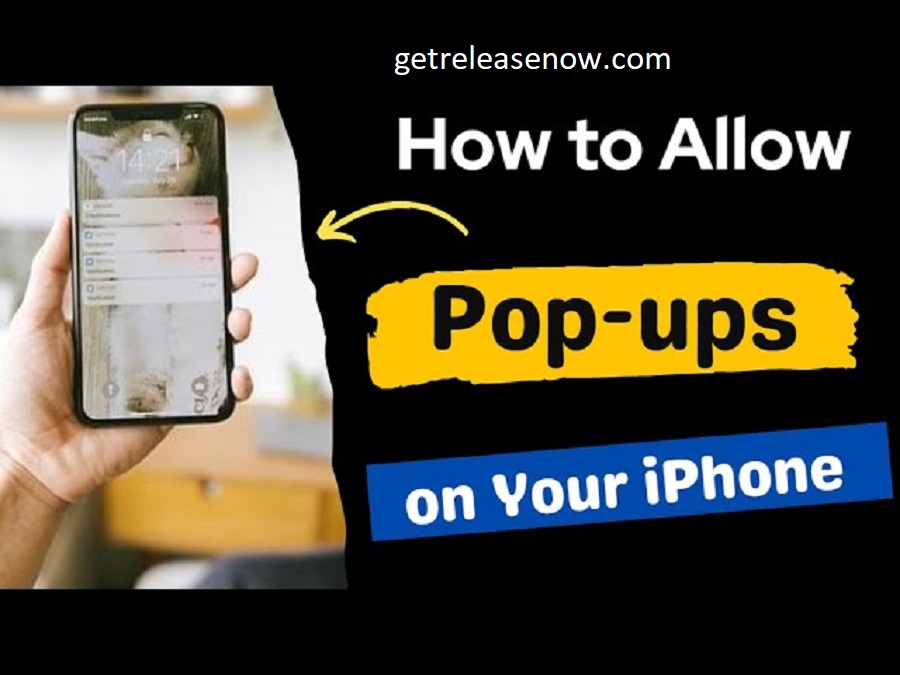Five Problems of Samsung
Battery Life Issues
Problem: Many Samsung users experience rapid battery drain, particularly on older devices or after software updates.
Cause: This issue can be caused by background apps, poor battery optimization in software updates, or degraded battery health over time.
Impact: Shortened usage time, requiring more frequent charging.

Overheating
Problem: Some Samsung devices tend to overheat during heavy usage, such as gaming, video streaming, or multitasking.
Cause: Overheating can result from intensive CPU and GPU usage, insufficient cooling mechanisms, or software bugs.
Impact: Overheating can lead to reduced device performance, automatic shutdowns, and, in extreme cases, hardware damage.
Software Glitches and Lag
Problem: Users often report issues with software glitches, lag, or apps crashing on their Samsung devices.
Cause: These problems may be due to poorly optimized software, incompatible third-party apps, or insufficient system resources.
Impact: Decreased user experience, frustration, and difficulty in using the device smoothly.
Screen Burn-In
Problem: OLED and AMOLED screens on some Samsung devices are prone to burn-in, where static images leave a permanent mark on the display.
Cause: Burn-in occurs when the same image is displayed on the screen for extended periods, causing uneven wear on the screen pixels.
Impact: This issue can result in visible ghosting or discoloration on the display, affecting the overall viewing experience.
Fingerprint Scanner Issues
Problem: Some users experience problems with the fingerprint scanner, including slow response times, failed recognition, or sensitivity issues.
Cause: These problems can stem from dirty or damaged sensors, software bugs, or inconsistencies in the fingerprint registration process.
Impact: Difficulty in unlocking the device, decreased security, and reliance on alternative unlock methods.
Common Problems with Samsung Devices and Their Solutions

Battery Life Issues
Why It Occurs:
Background Apps: Running multiple apps in the background consumes a battery.
Software Updates: Some updates may not be optimized for older devices, leading to increased battery drain.
Battery Degradation: Over time, the battery’s capacity naturally decreases, leading to shorter battery life.
Which Models are Affected:
Older Samsung Galaxy models like the Galaxy S8, S9, and Note 8.
Some users of newer models like the Galaxy S20 and S21 also report battery issues, often after software updates.
Solutions:
Optimize Settings: Use power-saving modes and reduce screen brightness.
Close Background Apps: Regularly close unused apps running in the background.
Battery Calibration: Perform a battery calibration by fully charging and then fully discharging the battery.
Update Software: Ensure your device is running the latest software version, as updates may include battery optimizations.
Battery Replacement: If the battery is severely degraded, consider getting it replaced.
Overheating
Why It Occurs:
Intensive Usage: Activities like gaming or video streaming put a heavy load on the CPU and GPU.
Environmental Factors: High ambient temperatures can exacerbate the problem.
Software Bugs: Poorly optimized apps or software updates can cause the device to overheat.
Which Models are Affected:
Galaxy S20 Ultra and Note 20 Ultra, particularly when using 5G.
Older models like Galaxy S7 and S8, have less efficient cooling systems.
Solutions:
Avoid Intensive Use: Take breaks during gaming or heavy usage to allow the device to cool down.
Keep the Device Cool: Avoid using the phone in direct sunlight or hot environments.
Close Unnecessary Apps: Shut down apps that are not in use, especially those that are resource-intensive.
Software Updates: Check for software updates that might address overheating issues.
Use a Case with Proper Ventilation: If using a case, ensure it doesn’t trap heat.
Software Glitches and Lag
Why It Occurs:
Software Bugs: Glitches often arise from bugs in the operating system or apps.
Insufficient Resources: Older devices with limited RAM and storage may struggle with newer software.
Third-Party Apps: Incompatible or poorly coded third-party apps can cause system instability.
Which Models are Affected:
Older models like Galaxy J series, and Galaxy A series (lower-end models).
Mid-range devices like Galaxy A50 and A70 after updates.
Solutions:
Update Software: Install the latest updates for both the operating system and apps to fix bugs.
Factory Reset: If glitches persist, consider performing a factory reset to restore the device to its original state.
Free Up Storage: Delete unnecessary files and apps to free up storage and improve performance.
Clear Cache: Clear the system cache to resolve any issues with corrupted data.
Screen Burn-In
Why It Occurs:
Prolonged Static Images: Leaving static images on the screen for extended periods can cause burn-in.
OLED/AMOLED Technology: These screens are more prone to burn-in compared to LCDs, due to the organic compounds in the pixels.
Which Models are Affected:
Samsung Galaxy S8, S9, Note 8, and Note 9 are commonly reported models with burn-in issues.
Solutions:
Use Dark Mode: Enabling dark mode reduces the strain on the pixels, especially on OLED screens.
Avoid Static Images: Change the wallpaper frequently and avoid leaving static images on the screen for long periods.
Screen Time-Out: Set a shorter screen time-out to reduce the likelihood of burn-in.
Use Apps: Use apps designed to reduce burn-in, such as those that gently shift pixels over time.
Warranty Service: If the burn-in is severe and the device is under warranty, contact Samsung support for potential repair or replacement.
Fingerprint Scanner Issues
Why It Occurs:
Dirty Sensor: Dirt, oil, or moisture on the sensor or finger can cause recognition issues.
Software Issues: Inconsistencies in the software can lead to poor fingerprint recognition.
Inaccurate Fingerprint Registration: Poor initial registration of fingerprints can cause the scanner to struggle with recognition.
Which Models are Affected:
Galaxy S10 series, Note 10 series, and newer models like Galaxy S20 and S21 series with in-display fingerprint scanners.
Solutions:
Clean the Sensor: Regularly clean the fingerprint sensor and ensure your finger is clean and dry before using it.
Re-register Fingerprints: Delete and re-register your fingerprints for better accuracy.
Update Software: Ensure your device has the latest software updates, as these may include improvements to the fingerprint scanner.
Use Alternative Methods: If the fingerprint scanner is unreliable, consider using other security options like facial recognition or a PIN.